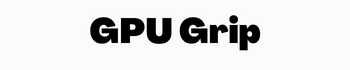Quick Navigation
Gamers want to enjoy a smooth gaming experience on their PC due to which they lock the FPS rate on the screen. This is because locking the FPS rate stabilizes the screen performance and lets the gamers play games without any screen issues. FPS is simply the frame rate of a gaming screen and it measures the gaming quality.
The higher FPS rate means higher screen quality in gaming. The gamers want to enjoy a higher frame rate while playing online with other gamers. That is why they lock the FPS limits and cap the frame rate. In this article, we are going to discuss how to cap frame rate?
You may also Like: Best 240 FPS Graphics Card to Buy
Why Limit FPS?
FPS or frame rate measures the screen quality while gaming and lets the players enjoy the best gaming experience. Gamers want to enjoy higher FPS screens because on higher limits they get high-quality screen resolution. On different frame rates, the screen generates different viewing experiences for gamers.
In lower FPS the viewing screen will be of lower quality and it will seem jerky. On the other hand, the higher FPS will show a clear view of the screen to the viewers. In games, the FPS rate indicates the gameplay quality of the games. All the recent games have higher FPS rates and let the users enjoy the best gameplay.
Most people think that on higher FPS, they would enjoy better gameplay of their favorite games. So high-class gamers prefer a higher FPS rate of the gameplay while gaming.
- To lock the FPS rate in a fixed limit to get the real images and video screen.
- When the FPS rate is locked, the computer does not exceed the limit and does not interrupt the screen resolution.
- By limiting the FPS rate, you can save the power of your PC also.
- It offers a better gaming experience than playing games at a random FPS rate. This is because the frame rate is locked and the screen does not change the rate every time.
- By setting an FPS limit, lower-key gamers can also enjoy better gameplay using a low-power PC.
- The screen does not split and tear while working on higher-resolution games.
How to Lock FPS at 60
As we know FPS is the refresh rate of the screen per second while gaming or video tasking. It should be perfect to enjoy smooth screen resolution in both gaming and video editing. In gaming, the FPS rate matters more than the other screen tasks. This is because, during gameplay, the screen view changes faster and needs more power to maintain the quality screen.
This is the reason why gamers lock the FPS rate before playing high-resolution games. In these games, the frame rate should be stabilized and perfect to enjoy the screen without jerks. Most games in recent years have variants but higher screen resolutions due to which they need high FPS rates on video cards.
The video cards need to maintain their frame rate while playing these games on the screen. When the FPS rate is lower, the screen splits and does not show a smooth vision to the gamers. The graphic cards available in the market have a 60 FPS rate that the users can afford easily. In this situation, you can lock the screen rate at 60FPS to avoid any screen disturbance while gaming. Let us know how to cap the frame rate to get a fresh screen view always in gaming.
There are many options for you to limit the maximum FPS you want on your PC. You can do this by going to the control panel and using another FPS limiter program on your PC.
Frame Rate Target Control
Frame Rate Target Control or FRTC is the feature in AMD graphic cards that lets gamers control the FPS rate while gaming. This useful feature helps gamers to set their desired FPS rate and reduces the power consumption in full-screen mode. This works well in 3D games and lets the users enjoy a higher 3D gaming experience by staying at an FPS limit.
Is Frame rate target Control not working? You can use another program on your PC to solve the FPS issue on the screen.
How to Limit FPS With Rivatuner
Rivatuner is a popular FPS limiter program that lets the gamer set a wanted FPS rate on the PC screen while gaming. This is an easier-to-use graphic card program that allows gamers to manage the graphic card and limit the FPS. You can run this program to limit the FPS rate and enjoy a smooth gaming experience on screen without jerks.
Here are the steps to use this application on your PC and fix the frame rate of your gameplay before playing high-resolution games:
- Download the Rivatuner application and install it as a third-party app on your system.
- After launching the application on your system, open it and go to the FPS Limit option in settings.
- Set the frame rate limit to 60 or if you want to fix it for your screen and click on okay.
- The FPS limit is set now and you will enjoy all screen views on this fixed frame rate with a smooth experience.
Final Thoughts
FPS limits are the fixation of frame rate on screen while playing high-resolution games. It avoids the jerks on the screen and lets the gamers enjoy smooth gaming vision. You can limit the FPS rate by going to the setting or using another FPS limiter on the CPU. You just need to open the limiter and configure the required FPS limit on it and all is done.
FAQs
What does the FPS limiter do?
An FPS limiter is a program that lets the users configure their desired frame rate of the screen on the PC. Rivatuner is the best and most popular FPS limiter for gamers to use on the system.
Is it safe to Cap the Frame rate on a system?
It depends on the frame rate you want to set for your screen. If you want to target a higher frame rate on screen resolution, it may require more power and may harm the system. But at a lower frame rate, power consumption is reduced in the system.
Is the GPU responsible for the game FPS?
CPU and GPU both are responsible for handling the FPS rate while gaming. But the GPU handles mostly the FPS rate because it has to handle all screen-related tasks.