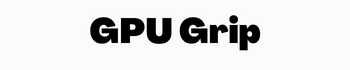Quick Navigation
While buying a gaming laptop it is very important to know how much graphics card memory does it have? Graphic cards enhance the gaming speed and let the players enjoy the best gaming resolution. So you must check the graphics card memory on the laptop or PC you are buying for gaming.
How to find the total available graphics memory? In this article, we will discuss with you how to check the graphics memory when you go to buy a gaming laptop or PC. Graphics memory will let you know about the graphic performance and resolution screen of the laptop.
You may also Like: How Much VRAM Do You Need for Gaming?
What is Graphics Memory?

Graphics memory on a PC or laptop controls the graphics and video-related tasks on your system. It refers to the video RAM also because it stores the data related to graphics and videos when you are playing games or doing video-related tasks on your system. Higher graphics memory will enhance the system speed in graphics-related tasks and will give a high-resolution screen.
You must choose a higher graphics memory system for gaming to get a smooth resolution screen when playing games. It also increases the video screen resolution with a high pixel rate to provide smooth images and videos. It is counted in volatile memory because it works only when you are doing graphics-related tasks on your system.
Moreover, it enhances this memory and enhances the speed of computer graphics and video-playing capability. The memory may vary on different systems and you should choose a higher graphics memory for the best resolution screen on your PC and Laptop.
Total graphics memory is the amount of memory that your card can access during gaming and other video-related tasks. It matters much in the permanence of a system because graphics memory enhances the system’s video performance. Graphics memory is built inside your system and lets the video graphics card access it when it is working on video tasks.
Higher-resolution images and videos need higher graphics memory for displaying the best resolution screen to users. If the graphics memory is low then you could not watch the best videos and photos on the screen. So you must care about this memory while working on large video files on the system.
There are two types of graphics memory on your system that are:
- Integrated Graphics Memory
- Dedicated Graphics Memory
Integrated Graphics memory is the default graphics memory of your PC and is installed on the motherboard while dedicated graphics memory refers to the graphics card that you attach to your system for enhancing the resolution performance of the system.
Total Graphics card memory is the total amount of memory shared among the graphics card and ram of your system while gaming or video watching. Total available graphics memory and dedicated video memory both affect the system performance when you are doing video-related tasks.
Related Article: How Much VRAM Do You Need for Gaming?
How Much Memory Should My Graphics Card Have?
Do you want to know how much graphics memory you need on your system for better performance? Graphics cards have variable memory and affect the system’s video performance. Hence you must select the memory according to your tasks. If you want to run low-resolution videos and games, you can select up to 4GB memory graphics card.
But if you want to run 1080p resolution games and videos, you need 6GB of graphics memory. To enjoy 4K games and videos, you need up to 8GB of memory on the graphics card on your system.
How to Calculate the Total Available Graphic Card Memory?
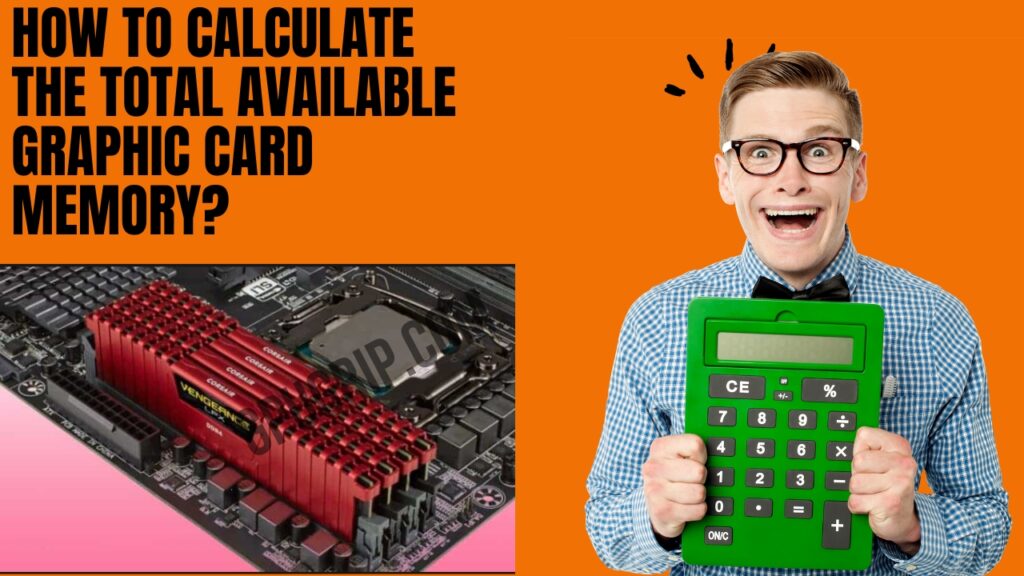
If you are buying a PC or laptop to handle high video tasks and play high-resolution games, you must check the total available memory card on your system. It is important because it helps you buy the best thing for your work. If you are buying a laptop for general tasks then you do not need a higher video memory or graphic memory.
The integrated memory can handle only small tasks on your system. To handle higher video tasks total memory is allocated to the system for better performance. The question is how you can calculate the graphic card memory while buying a PC.
Here are easier steps to follow for calculating the memory of the card and also checking the other specifications.
Go to the “Start Menu” by pressing the windows key to open the settings.
In the start, menu search bar type “Display Setting” to check the graphics specification of your system. Here you will find a list of other options with display settings option.
It will take you to the next window where you have to click on the “Display” option.

Scroll the display window to go to the advanced display setting options.
Here you will find advanced adaptor properties for your graphics card.

By clicking on this display tab you will find the total graphics card memory on your system.
If you want to check the dedicated memory on your system, you can check it also by following these steps.
Press Windows Key with the R key to get a dialogue box. This dialogue box will ask you to type the name of your system device for further information.
Type here “dxdiag” and press OK for further details on the system.
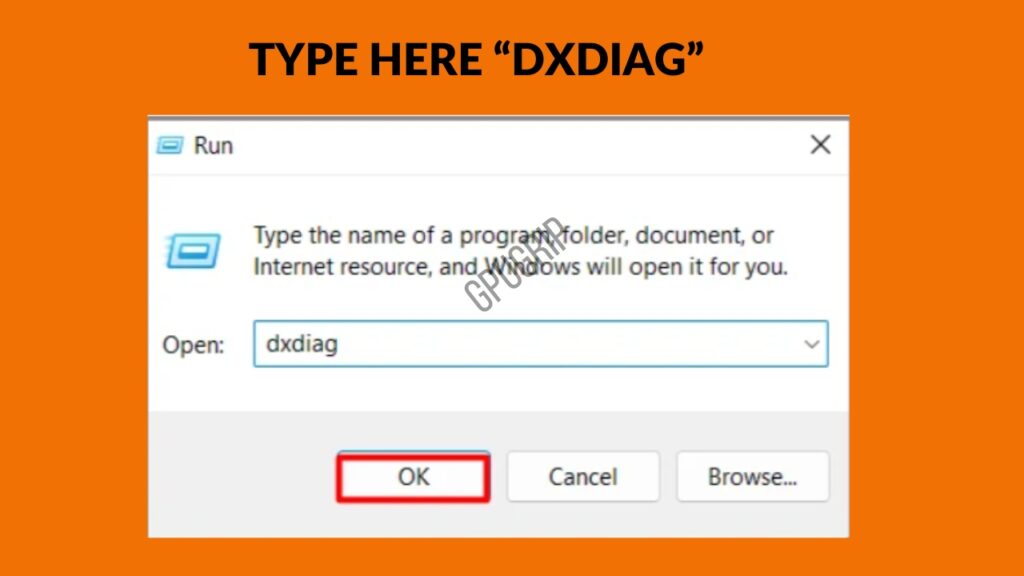
You will find a dialogue box with Display1 and Display2.

Select the display which has the dedicated memory details about your system display.
Both options can provide the same details about your system graphics memory. You must select the right system GPU.
Conclusion
Graphics memory on your system has an important impact on videos and gaming. While buying a new Laptop or PC, you must check out the total graphics memory for the best screen result. It is built in and is allocated to integrated memory when you are ruining intense video resolution games.
More dedicated memory makes the screen resolution higher and lets you enjoy smooth video gaming on your device. You can check these memories by going to display settings and then advanced display settings.