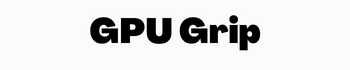Quick Navigation
Graphics cards have become a crucial segment for modern PCs and laptops for gaming. The users need the graphics card to enjoy the videos at higher resolution. If you want to install a graphics card on your system, you must install it in the right places for the best performance.
Do You want to install a graphics card with the fastest available bus interface? What should you use? In this article, we are going to guide you about this problem for the best solution.
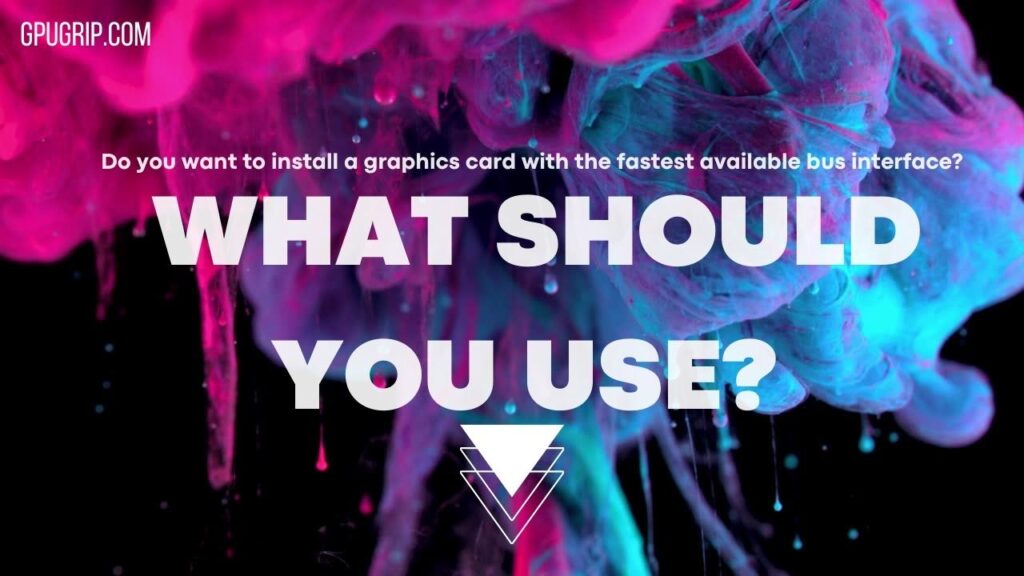
You may also Like: What is The Difference: PCIE 2.0 vs 3.0?
Why Install a Graphics Card in a Computer?
Graphics is the basic component of a computer to provide the users with the best visual graphics and enjoy a high gaming experience. You can install all games on your system if you have a graphics card with the best performance. This component changes your PC into a monster for playing high-rated games.
You need to install the graphics card to enhance the visual display screen of your system and perform video tasks at high speed. In the market, you will find new versions of graphics cards for PCs. There are unlimited new graphics cards available for gamers to install on PC and laptops.
Boost Your GPU Speed: Install with the Fastest Bus Interface Available
To install the graphics card on your system, you must select the right slot for the best performance. It is not difficult to install a graphics card and just needs a few steps to follow. Do it to get the best PC performance for gaming and other tasks. You can install any graphics card compatible with your PC and install it on your system.
If you have more than one PCI slot on your system for graphics card installation, you must select the best one. PCI Express is the best and fastest bus slot to install a graphics card. You will get high-ending performance by installing a graphics card on it.
This slot provides a high data transfer rate with a graphics card on your system and lets you run high-ending games. You will find this slot on the motherboard panel of your PC. Check it to make sure the right installation of a graphics card. It will also let you upgrade the card when you want it easily.
There are four types of PCI express generated for users to install the GPU. These slots are located on the motherboard and have four different versions termed 1, 2, 3, and 4.
PCI Express 4 has a faster speed for data transfer and lets the users enjoy smooth graphics on the screen. If you have more than one PCI slot on the motherboard, you must select the PCI Express 4 for a better performance rate.
How to Install a Graphics Card?

Here are a few easier steps for you to follow for the installation of a new graphics card. Take care while doing it for correct installation and better output of the graphics card.
Prepare Your PC for Installation
For the installation of a graphics card, you must prepare your system by unplugging all cables and wires. Turn off the system and remove all the attached cables from the system. Open the cover panel of the system to identify the inside components of the system.
Remove the already installed graphics card to add a new graphic card installation. It is important to remove the older card from the system for new installation.
Take Away the Expansion Slot Plates
Remove all the expression slots from the motherboard of your PC. It is important to remove because some systems have some extra metal plates which cover the graphic card slots. To identify the graphics card slots, remove the slots using a screwdriver.
Read More: Best GPU for Ryzen 9 5900x
Open the PCI Express Slot

The new graphics cards available in the market need a PCI slot for the installation of graphics cards. Like other peripheral device slots, you will find the PCI slot for the installation of graphics cards. Press the clip and open it to install the card.
Install the Graphics Card
Now install your new graphics card on your PC and complete the process. You have to place it correctly in the right orientation. Keep the right direction of the face and fan of the slot to install it correctly. Keep the fan face downward straight and the connector face toward the back of the slot.
Now the next thing is to line up your graphics card with the PCI slot connector. Here you will need special care because a minor mistake can waste the graphics card performance on your system. After lining up the card, the next step is to close the slotted clip by pushing it down.
Attach the Power Connectors Back
After installation and lining up the graphics card, you need to connect the power connector. Plug all the power cables to your PC correctly that you have removed before installation of the Graphic card. Attach all the cables and close the motherboard panel.
On Your PC and Boot it
You have installed everything correctly and closed the motherboard panel. Boot your PC to complete the task correctly and proceed with the system. Booting will prepare your screen for tasks and graphics card functions. If after booting your system, everything is ready and okay, the card is installed.
Install or Update the Card Drivers
You can use the GPU without driver installation, but you need to install or update the drivers for proper functioning. Search and install the drivers for new graphics cards on the PC.
Conclusion
PCI Express is the fattest bus slot on the motherboard for the installation of new graphics cards. You can install a new graphics card easily by following the above-mentioned steps. You need to open the motherboard panel and remove all power connectors. Line up the graphic card correctly with the PCI slot. Install the card and close the panel by connecting the power cable back.
At last install and update the drivers for the new graphics card after booting the system.