Quick Navigation
What Does GPU Artifacting Mean
Whenever your graphics processing card malfunctions due to a glitch, it is referred to as GPU artifacting. The most common cause of GPU artifacting is overclocking and overheating your graphics card.
In most cases, artifacts are caused by a GPU’s rising temperature. In this state, your GPU will not show any BSOD errors or crashes, but the visual data will not be displayed in its true form either. It is common to see pop-ups and flashes on your screen that aren’t supposed to be there.
What can you do to eliminate GPU artifacts? Let’s discuss some possible solutions to this problem.

How To Fix Gpu Artifacting
Below mentioned the following solutions that help to fix the problem.
Reducing high GPU temperature
GPU artifacting is primarily caused by rising temperatures. You may be able to fix this issue by lowering the temperature of your graphics card. A good way to do this is to reduce the in-game settings so that your GPU is not overworked.
You can also improve airflow by installing more fans on your PC case. Ensure that your PC case is spacious so that air can flow freely. Heat can build up inside a PC case due to bulky components, which increases the temperature inside. A CPU fan installed aftermarket could help dissipate more heat.
Underclocking GPU To Reduce Heat
Graphics cards that have a higher clock speed can show artifacts. This issue can be fixed by underclocking or running the clock at the manufacturer’s setting. With MSI Afterburner, you can underclock your GPU.
Using MSI Afterburner, you can easily underclock your GPU. The slider only needs to be moved left from its default position.
Change Thermal Paste GPU
The issue with artifacts won’t go away if you underclock your GPU. Your graphics card’s thermal paste can be changed to solve this issue.

Over time, stock thermal paste solidifies. The temperature of your graphics card can be lowered by reapplying a good-quality thermal paste.
In order to apply new thermal paste, you have to remove your GPU’s fans and heatsink.
Conclusion
Last but not least, these are the three most effective ways to fix GPU artifacting. Alternatively, if none of these solutions work for you, you might have faulty MOSFETs on your GPU.
You should send your GPU back to the manufacturer if it is still under warranty for repair or replacement. When your GPU’s warranty period expires, it’s time to replace it.
There are several reasons why GPU artifacting occurs, but in most cases, the problem is caused by overheating, which can be fixed by lowering the card’s temperature. Occasionally, it may be a graphics card problem.
Detailed video instructions are provided below on how to deal with graphics card artifacts.
FAQs
What are the signs that my GPU is artifacting?
GPU artifacts occur when you can’t recognize anything on the screen in the correct order. Occasionally, GPU artifacting appears on your display screen as a checkered pattern.
Is it possible for bad RAM to cause artifacts?
Your display screen could display artifacts in rare cases due to bad RAM. BSODs are most often caused by faulty ram.
What are the best ways to avoid artifacting?
Artifacting can be avoided by running the GPU at a slower clock speed. It is best not to overclock a single-fan graphics card if you have an entry-level card, as you may end up with artifacts.
Are GPU artifacts caused by dust?
It is true, dust that collects on GPU fans or heatsinks absorbs more heat, resulting in higher temperatures. Increasing temperatures cause GPU artifacts due to overheating. In this case, a compressed air can is the best tool for cleaning dust.
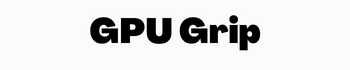

1 thought on “GPU Artifacting: How To Fix & What Does Mean”