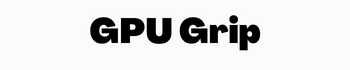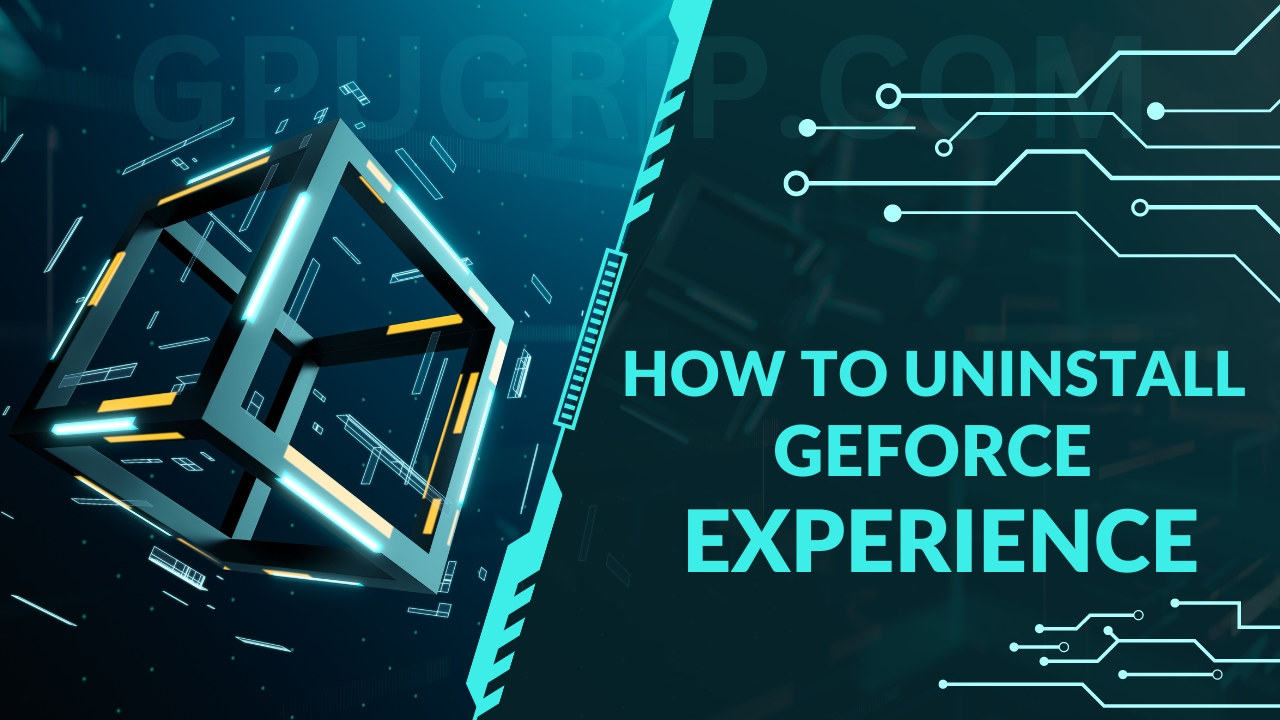Quick Navigation
Uninstalling software becomes challenging when you don’t know how to do it properly. Are you looking for how to uninstall GeForce experience? In this article, we will guide you on how to do it step by step along with images for your visual easy to understand steps.
Most Popular: 5 Best Low Profile Graphics Cards 2023
The Top Features of GeForce Experience: A Comprehensive Overview
GeForce Experience is a software application designed by NIVDA. The main feature is to update all drivers related to your GPU to get maximum output. This helps to ensure that you are always using the most up-to-date software and can take advantage of the latest features and optimizations.
Additionally, you can take high-quality screenshots and record screens for your gameplay. That is why this is very handy for gamers and video content creators.
You may like that: Is Nvidia Tesla K40 Good for Gaming?
How To Uninstall GeForce Experience?
it is easier to remove the application from your system. You will find two easiest ways to do this task on your system you can use one of these. Here is the complete guide to removing the GeForce Experience application from your system.
Via Control Panel:
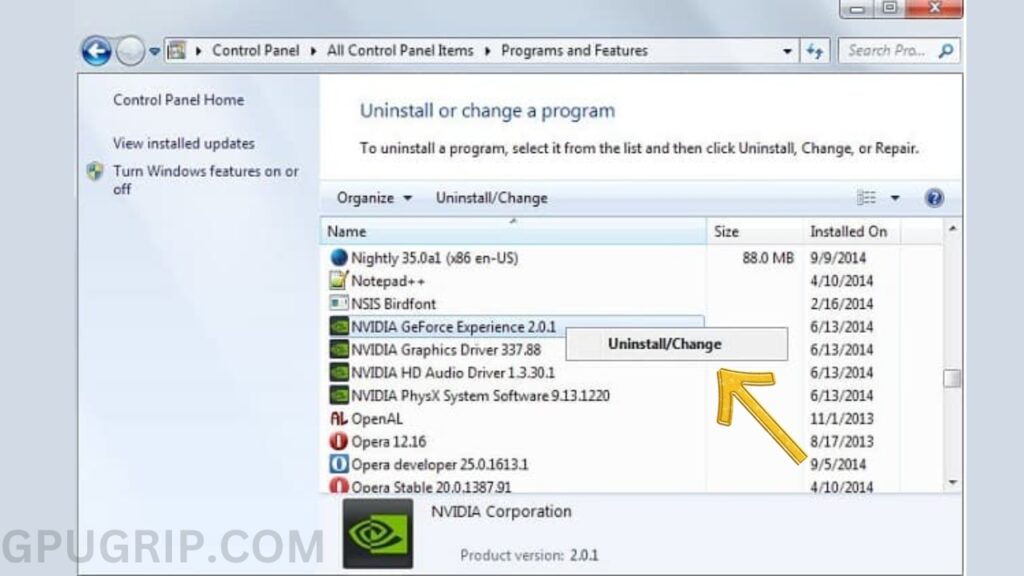
We mostly uninstallation an application going to the control panel because it had an easier interface. You can go to the control panel to do GeForce Experience Uninstallation. Follow the steps to complete uninstallation from the control panel:
- Open the Control Panel window by going to the Start Menu present on the power button.
- When you open the window, you will find Programs and Features where all the applications installed on your system display. In these applications, you will find GeForce Experience App too.
- If you have a lot of applications on your system, you can search for the wanted application by entering the name in the search bar.
- Select the GeForce Experience app for starting the uninstallation.
- On the top of programs, you find two menu options that are Uninstall and Modify. Click on the Uninstall option to remove the app from your system.
- It will take a few seconds to run the uninstall Wizard and will remove the application from your system completely.
Via Command Line:
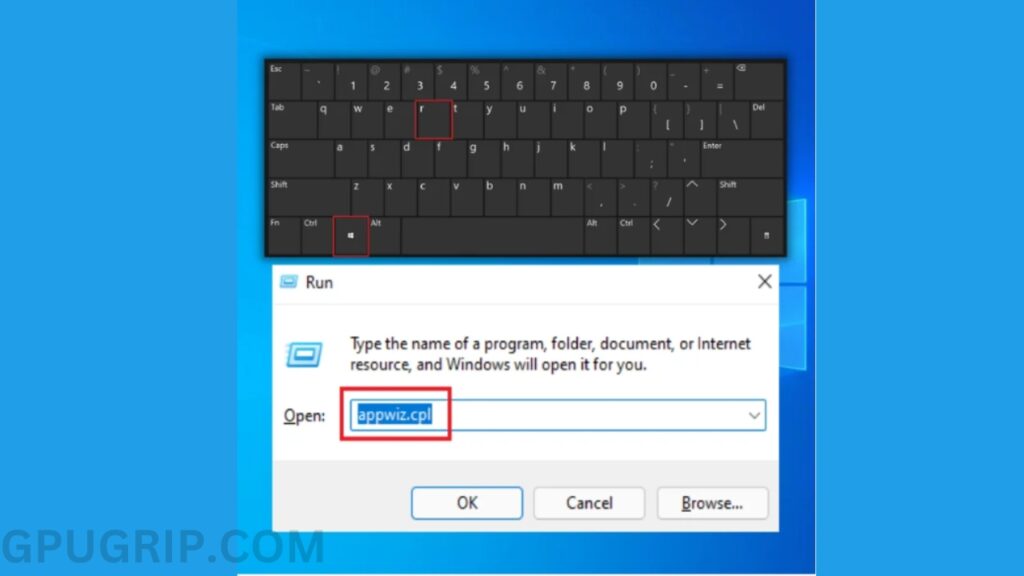
Command line lets you remove an application software from the system by running a command on it. For this, you need to use the Command Prompt option on your system that helps you remove the wanted application.
- Open the System Window from the Start Menu or by pressing the Windows button.
- Type here CMD to run the uninstallation command by writing here uninstall Nvidia.GeForceExperience.
- You will get an Uninstall option to do your tasks in a few seconds.
- Restart your system to completely exhaust the application.
SIMPLIFY YOUR GAMING SETUP: UNINSTALLING GEFORCE EXPERIENCE
In general, the gaming community is not happy with the GeForce Experience application, as it consumes a large amount of RAM and processor bandwidth. Which is Causing Lag and slowing down the system.
On the other hand, the downside is that you have to manually update the drivers every time a new update is released on the NIVDA website regarding GPU drivers.
Final Words
The article provides a step-by-step guide on how to uninstall GeForce Experience, a software application designed by NVIDIA that updates all GPU drivers and allows for high-quality screenshots and screen recording of gameplay. Two methods are accessible via the Control Panel and Command-Line. The article also highlights that the application consumes a lot of RAM and processor bandwidth, causing lag and slowing down the system. However, you can manually update drivers without the Geforce experience application.