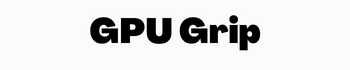Quick Navigation
Do you want to tune your graphic card and make its performance better? As the resolution of videos and games is becoming higher, the graphics cards are also becoming more realistic day by day. Do you know what is GPU scaling and how it works?
In this article, we will discuss the AMD GPU Scaling guide for you. GPU scaling helps gamers to tune the graphics card and get a better resolution rate. Let us know about this feature of the graphics card and its work.
You may also Like: How to Stop Screen Tearing?
What is GPU Scaling?

GPU scaling is a tool regarding graphics cards that helps computer users get a fine-resolution screen. This feature works on graphics cards for tuning them and making the visual screen performance higher. This feature helps you make the graphics quality better if you are finding the resolution issue while gaming.
All gamers want to enjoy the best gaming screen on their PC and play video games smoothly.GPU Scaling is a modern technology feature for them to have a smooth gaming experience and enjoy high-resolution videos. It is designed for making the graphic card longly usable and solve poor screen issues.
Graphics cards are designed for computers to work with visual graphics and provide users with a high-resolution screen. The GPU scaling process is used to get high output from an older graphics card. It is a modern term introduced for gamers to give them a better gaming screen. The process of GPU scaling increases the aspect ratio of images and video screens.
When do you Need GPU Scaling?
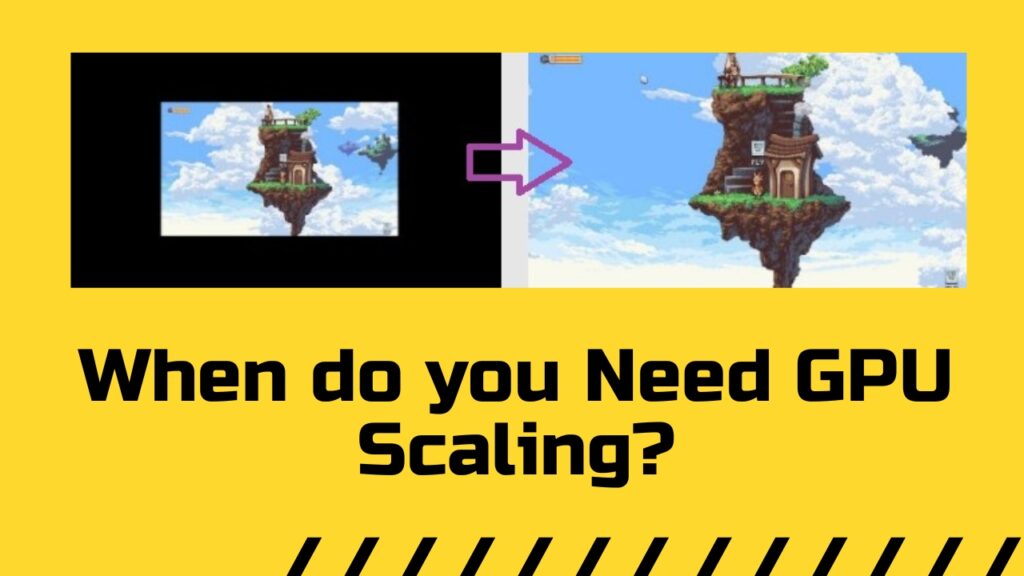
When you are playing a new game with the best resolution and aspect ratios, your graphic card works efficiently. This is because all modern games have aspect ratios with the best resolutions and graphics cards show them smoothly. You do not need to upgrade this card to get a better visual screen.
But if you are playing an older version of a game that has a smaller aspect screen ratio, your card has to work more. These games need high card performance. If the card is not working in a better way you may need to change or upgrade it. At this time, you need GPU scaling for making the card performance better and the visual screen smoother.
GPU scaling helps gamers enjoy older games with a high screen ratio and high resolution. It will give you slightly better output on the screen. You need to overscale your graphics before playing older versions of games.
Ultimate option: Best Budget Graphics Card
What are the different Modes of GPU Scaling?
If you want GPU Scaling on your PC, you will find three different types of scaling modes. These modes work for different purposes and let the users get better GPU performance.
- Maintain Aspect Ratio Mode
Maintain Aspect Ratio Mode lets you improve the aspect ratio of images and videos. Hence you can enjoy large screen mode by using this GPU scaling. You do not need to change the aspect ratio of the game and enjoy full screen without doing it.
- Full-Screen Mode
This scaling mode gives you a full-screen view while gaming and enjoying videos. It enlarges the images to fit on full screen and gives you better visual quality.
- Center Mode
In this mode, the scaling mode will be turned on when you have put it off. It will keep the original resolution of the image as it and display in the center of the screen. This mode has the same settings as the other two modes of the scaling process.
How To Turn Your AMD GPU Scaling On Or Off?
Do you want to turn on or turn off your GPU Scaling? There are different methods to work with AMD GPU scaling on your PC. It depends on the software you are using on your system.
Turning Your On GPU Scaling With AMD Catalyst
You can turn on or Off GPU scaling using the AMD catalyst. It has an easier method for you for scaling your graphic card. Follow these steps for GPU scaling:
- Go to the AMD catalyst control center by clicking on the desktop and choosing the catalyst option.
- Choose the AMD Catalyst Control Center, it will take you to the next page for further process of scaling.
- The next step is to click on Digital-flat-panel to get the properties of this window that is located below the panel option.
- Open the checkbox for enabling the GPU scaling and then run it on the graphics card. If you want to turn off the scaling you have to make it unchecked.
- The next step is to select the scaling mode you want to run on your PC for a better graphics screen. Select the mode and clock on OK to apply the selected mode to the scaling process.
- The screen will be off to apply the mode settings and then will be on back to make sure the changes.
Turning Your On GPU Scaling With AMD Radeon Graphics
You can also perform the GPU scaling by using the AMD Radeon graphics on your system. Here are the steps for scaling:
- Go to the desktop and click right to select the AMD Radeon setting Menu for turning off the scaling.
- Open the AMD Radeon Setting Window by double-clicking on it.
- To turn on or off the GPU scaling click on the scaling option using the on and off option.
- Select the graphic card’s scaling mode next, and click on OK for applying.
- The setting will be applied and start the GPU Scaling successfully on your system.
Final Thoughts
GPU scaling is the process of tuning your graphics card for older versions of games. It makes the screen resolution higher and changes the aspect ratio of images to fit them on full screen. If you are playing games having compatible resolutions with your graphics, scaling is disabled.
You can enable the scaling process using the AMD catalyst or AMD Radeon setting on your PC. Select the mode of scaling and then run it to start scaling and get a higher output ratio of the screen.