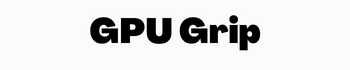Quick Navigation
When your GPU starts producing more heat than usual, it becomes a concern for the PC user. Since an overheated GPU increases the temperature, it hurts the processor cores and also other neighboring components of your PC. In short, excessive heat lead to a disaster.
And since GPU is a pricey investment, nobody wants their expensive equipment to be harmed by overheating. So to get the best out of your GPU and PC performance, it is crucial to keep an eye on the GPU’s temperature.
But how to know your GPU is unusually overheating, and how to fix GPU overheating? Let’s examine it below!
You may also Like: How to Test a Graphics Card to See if it Works?
How Much Heat is Too Much for Your GPU?
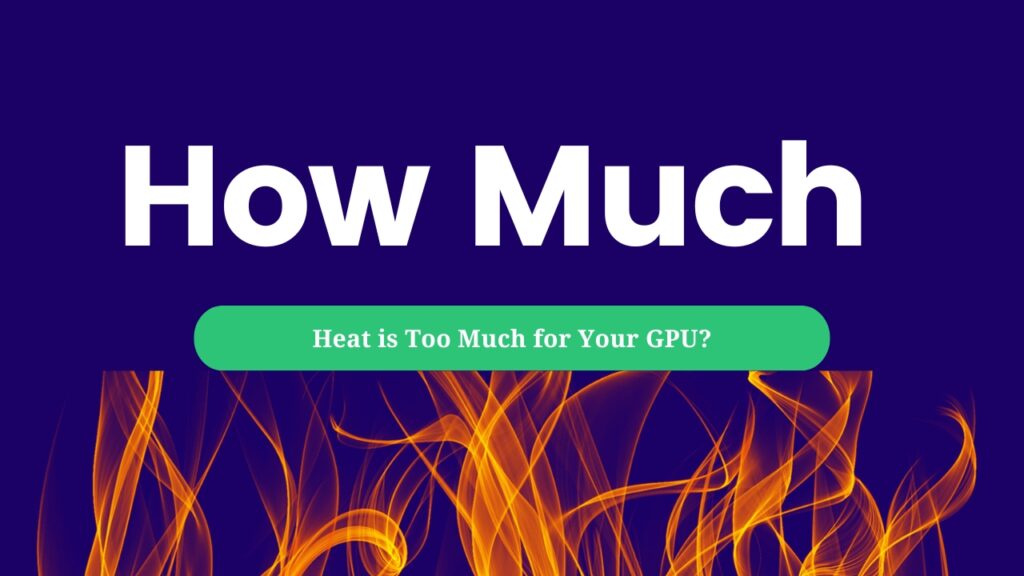
GPUs continually work under stress and produce a lot of heat which can be harmful. Although they are built to withstand high temperatures, excessive heat can be harmful.
Moreover, a few things influence the GPU heat levels, such as the amount of thermal paste and overall ventilation. In this case, the age of the GPU and the cooling mechanism all have an effect.
But what temperature is too hot for GPU?
In general, anything under 60°C is completely safe for your GPU. Regarding the health of the GPU, don’t be worried if it’s 60°C; however, you should consider other cooling methods if the temperature is above 60°C and less than 90°C. In general, 60 to 90 is aren’t harmful, but if the temperature lies more at the high end, look for other cooling methods.
Moreover, you should know that a temperature exceeding 90°C can damage the hardware. In addition, the safe temperature threshold will be below 80°C if your GPU is too old, have insufficient airflow within the case, or thermal paste has lost efficacy.
What are the Reasons for GPU Overheating?
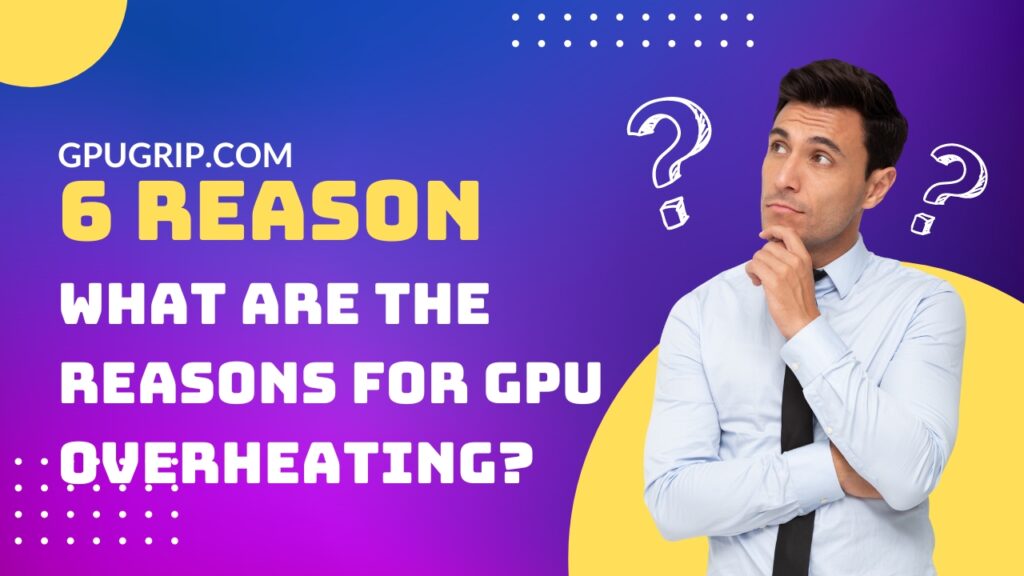
Even though today’s modern GPUs are built to function well under stress and overload, they are always a chance of overheating. Although you will not have any problem for a long time with GPUs and will get 100% performance, they aren’t made for severe workloads. Moreover, the overheating of graphics cards can be more frequent if the cooling system is inefficient.
A broken cooling system, insufficient thermal paste, inadequate airflow, or an aging GPU can often have to overheat, regardless of your card type.
We will go through some other causes for an overheating GPU in the following sections, along with their fixes.
How to Overcome the GPU Overheating Problem?
Below are some of the remedies for GPU overheating problems. You have to try one or another method to fix the problem. But above all, you have to find the root cause of the overheating problem. Moreover, you should see if the GPU overheats frequently or occasionally. You can fix the problem with one of the below-mentioned solutions however if it persists, reach out to a technician.
Faulty Fan Operations
Since the fans and cooling mechanism of the GPU are the most crucial element in lowering GPU temperature, a problem with it can lead to overheating. So you must examine the fans on your GPU and the computer as if they are working fine. If you detect any noise or damage to fans, you need to consider replacing them. Moreover, if the fans don’t work, it might be because they don’t get enough power.
Detail Guide: What is RX 580 Max Temp?
Dust
Before replacing fans, check if the fans are jammed by dust or debris. Because sometimes, dust can lead to fan jamming, which overheats the GPU. Since dust and debris accumulate over time into your GPU, and computer fans, they are likely to be clogged with dust if you only frequently clean your computer. In fact, it is one of the most frequent causes of GPU overheating. This GPU overheating fix is simple. By thoroughly cleaning your computer and video card with a blower, you can get fans to work, reducing overheating.
Reset the clock speeds on the GPU
Although you can get the best out of your GPU with overclocking, it can also cause overheating. So you have to be mindful of the actual clock rates. After putting your GPU under stress, you should return to the actual clock rates Because by lowering clock speeds, your GPU can also get back to the lower temperature. Underclocking your GPU also has the edge over overclocking because it consumes low power and lengthens the life of your graphics card. But be mindful that you can lower your GPU performance as well with underclocking.
Change the Thermal Paste
Another common reason for the GPU overheating is the dried-out thermal paste. Since the thermal paste is responsible for the proper contact between GPU and the heat sink, it will malfunction the cooling system if it dries out. Result? Overheated GPU.
You need to replace the thermal paste on your card to address this issue. But you have to use a steady hand to replace the thermal paste because you will be uncovering the GPU’s enclosure. Moreover, also look for quality thermal paste to ensure it works long.
Improper Airflow
If your GPU does not have enough airflow, it will also lead to overheating. Often the GPU is covered by another component in the CPU casing, which blocks the hot air from the GPU fans. The GPU gets hot despite the fans and cooling system working properly in this case. Moreover, this typically occurs when your fans need to be installed correctly.
Place the fans in the casing so that airflow compliments one another and doesn’t cause obstructions. For instance, if you are working with a three-fan cooling, the middle fan must rotate in the opposite direction from the other two for the best performance.
Keep in mind that the heated air from one fan must not blast at the hot air from another fan. You should check the location of your fans. Furthermore, to maintain the best airflow, make sure your computer case has adequate room for air to move freely between fans.
Look for driver problems
Although this issue is rare with reputable manufacturers of graphics cards, firmware malfunction can lead to GPU overheating. You should consider updating your GPU’s drivers if they don’t automatically or have not been updated for a while. On the other hand, if overheating occurs after updating the drivers, you should roll back the update. Drivers may affect your GPU’s temperature, albeit this is an unusual occurrence.
Conclusion
You now know how to stop GPU from overheating since we covered the most frequent causes and fixes. However, if your GPU overheating problem does not get fixed, consider installing liquid cooling for your GPU. Although it will cost you some bucks, you will benefit from better GPU performance and an extended lifespan for your video card.
Despite the fact graphics cards are a real workhorse, they should only operate above the manufacturer’s recommended temperature range for a short time.